Easy Guide to Creating Custom Recipes With Grocery Shopping Lists




Learn how to create custom recipes with grocery shopping lists using the SideChef app or website.
Keeping all your favorite family recipes in one place and shopping for ingredients has never been easier! Quick, effortless, and absolutely free!
Just follow our step-by-step guide and start your digital custom recipe cookbook today!
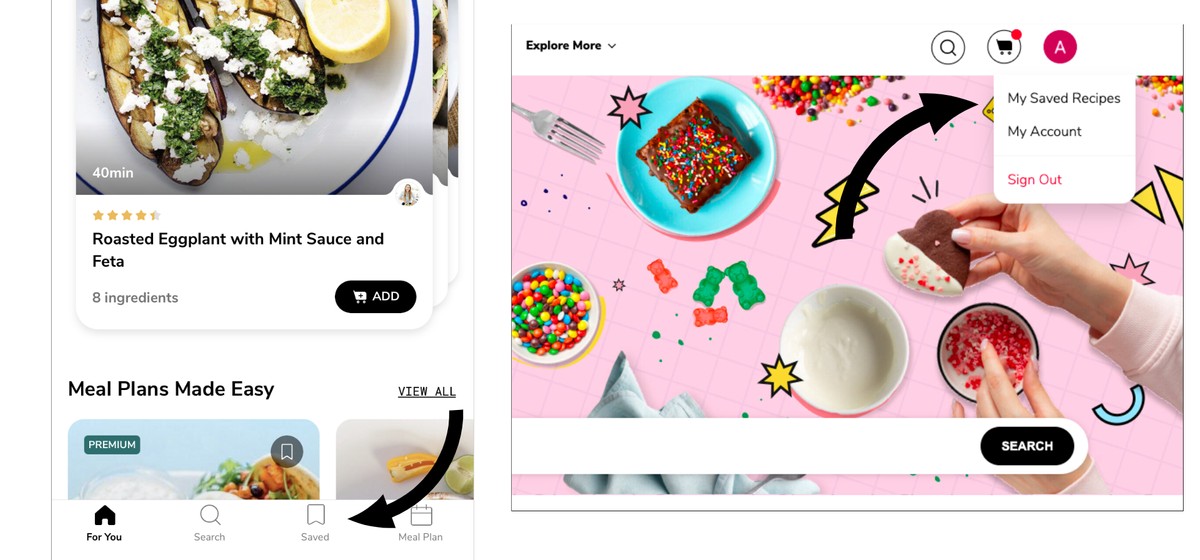
If you are using the SideChef app, simply click on the "Saved" tab in the bottom menu.
If you are using the SideChef website, click on "My Saved Recipes" from the drop-down menu in the top right corner.
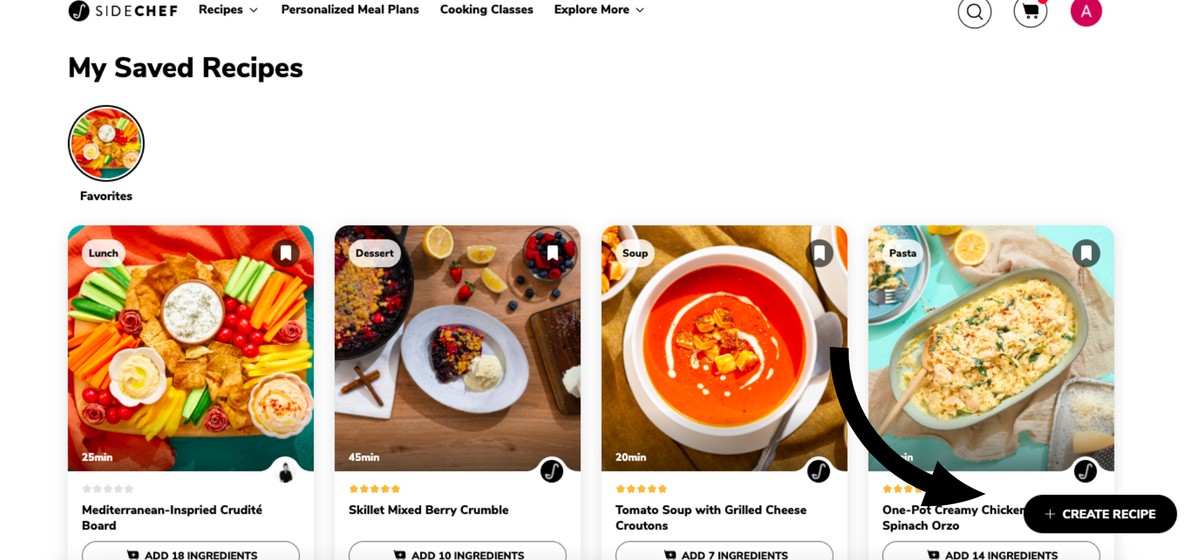
Click on the "Create Recipe" button in the bottom right corner.
Now you can start creating your own recipe.
Start by adding a cover image of your dish - you can either take a photo or choose one from your image library.
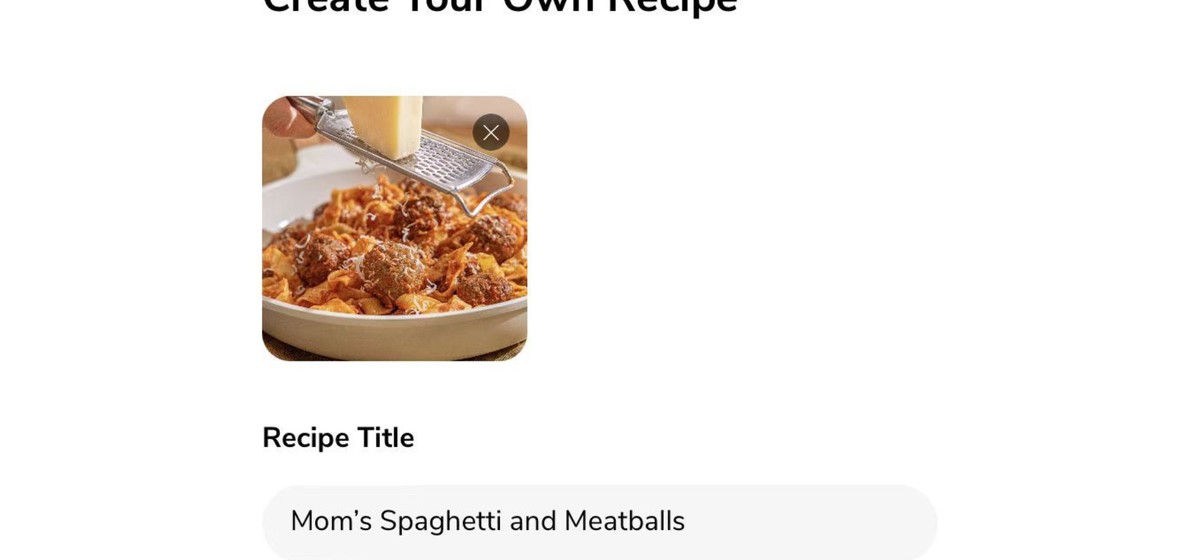
After successfully uploading the image, it's time to give your recipe a name.
You can choose your recipe serving size from the drop-down menu.
To add ingredients to your recipe, start typing the ingredient's name and click on the suitable match from the drop-down menu with suggestions.
Once you've chosen the ingredient, enter its quantity and the suitable measure unit from the drop-down menu.
Once done, click "save" and proceed to add the rest of the ingredients.
You can choose to keep your recipe private or public.
If you want this recipe only to be available to you, choose "private."
Choose " public " if you'd like to share your recipe with friends or family.
After your recipe is saved, you can easily share the link with anyone.
After you have finished all the above steps, click "done." Your recipe is successfully saved and will always be available to you on SideChef.
Like all the other recipes on SideChef, your customized recipes become instantly shoppable.
You can add any recipes to your cart and generate your online grocery list in just a few seconds!
No more forgetting ingredients or buying too much! Smart meal planning and stress-free grocery shopping with SideChef are just a few clicks away!
Ready to try out our custom recipe feature?